I really liked to Ace my exams when I was in school. One of my most remarkable Professors at the University of Richmond, Elisabeth Wray, had a unique philosophy on how to earn an “A” in her class. According to her, there were only two ways:
- Regurgitate all the information from the book and lectures
- Take pieces of information and synthesize them in new and interesting ways to create a new perspective
I always opted for the second approach. I found it far easier to make connections, compare and contrast civilizations and generate some pithy analysis between cultures. To me, the effort was far less than to learn it all. Besides, since we were graded on a curve, I think there would be other people who studied harder and remembered more facts. Besides, as a critical thinker, I thought it would be more important to take few facts and synthesize new ideas than spewing out information that already existed in a book and happened thousands of years ago.
Succeeding Online is Much Like Succeeding in College
My Professor’s advice on succeeding are true in “real life.” See, while examining businesses online, you could argue the same points on the internet. There are two ways to create successful websites:
- Amass the largest collection of information, so people turn to your business and look for information by sheer mass. I’m thinking Wikipedia
- Become uber-educated about your topic and create new insights, frameworks, order of thinking based around what you’ve read, people you’ve spoken with and hard fought experience. Put it all together and share these new lessons. In this case, you aim to be a “Thought Leader.” Think: Seth Godin, Bryan Eisenberg
How to Find the Information
Leveraging a Google tool called Google Alerts, we can aggregate information that is relevant to our business without spending hours in the library doing the actual research. For all of us nerds, it’s like having a librarian’s assistant that automatically notifies you any time there is a shred of information about a topic we’re interested in studying. You can really focus on the content instead of the research.
- You must first have a Google Account because we’re going to use Alerts and Reader together
- Go to Google Alerts
- In using Google Alerts to keep abreast of content, we recommend that you use three classes of search queries:
- Your Site’s Keywords (including company products & Executives)
- Your Competitors Websites or Company Names
- Credible Blog, Industry or Media RSS Feeds
Setting Up Your Site’s Keywords
During your website planning, you should have created a very robust content tree that outlines the structure, content and keywords for your website. Since there is no way to import keywords and make them Alerts in Google, you may want to select a broader array of your keywords and leave the long-tail to be covered by broad search terms. For instance, in this situation, I’ve been working with a pool company. We’re going to setup alerts for two areas of their business: commercial swimming pools and residential swimming pools. While this is a local business play, I’m still going to setup a broad based query, so we can keep abreast and synthesize ideas from all over the country (and world). Your keywords should be managed in the same way that you manage your site’s architecture. Therefore:
- Commercial Swimming Pools (Category of Business)
- Commercial Swimming Pool Builder
- Commercial Swimming Pool Contractor
- Commercial Pool Builder
- Commercial Pool Contractor
- All additional related commercial keywords
- Residential Swimming Pools (Category of Business)
- Residential Swimming Pool Builder
- Residential Swimming Pool Contractor
- Residential Pool Builder
- Residential Pool Contractor
- All additional related residential keywords
(Obviously, there are a slew of additional keywords to be entered, but this helps illustrate how to perform this process.)
Now, as you’re creating these alerts, you’ll want to select the following options:
- Enter search term – please note that all your standard search query options are available when you setup alerts. This includes negative keywords, and function, exact match. Here is a list of keyword options
- Search: Everything
- Deliver to: Feed
Once you create the alert, you will be taken to a screen that looks like this one:
I want you to click on the “View in Google Reader” link.
From here, you will click “Feed Settings” and drop down to “New Folder.” Use the category of your business to organize the content. In this case, we would name the folder “Commercial Pools.” As we create each new alert, we go into “Feed Settings” and then the folder for the appropriate alert. This step will provide us with one place for all related articles. As we generate a large number of alerts, this is important to keep everything organized.
Sneaking a Peek at Classmates is NOT Cheating
Unlike in college where you couldn’t peek over the shoulder at a classmate’s paper, we would encourage it. This is simply called “Competitive Intelligence.” Contrary to the point, you should be looking over the shoulder to see what your competitors are up to and how they’re being mentioned. If you don’t, you are at a severe competitive disadvantage. Identify your competitors and their website. Setup the following Alerts:
- Using the exact query, enter “Competitor Name”. For instance, we would type “Holland Pools” as a competitor. Setup as many competitors as you want to reasonably track and keep abreast of in your business
- Use the query, site:competitorswebsite.com – this will alert you to any new pages they’ve constructed on their site and might provide a glimpse of new information, offers, deals, sales, personnel movement, press releases, etc. In short, it alerts you to any new page that is created by your competitors. This is a very underutilized and functional tool.
- Make sure you manage these alerts into the same folder for your “competitive intelligence.”
Industry Content in a Snapshot
As with anything in Google, the search engine is susceptible to finding SPAM sites. This is simply an unfortunate part of the process – SPAM exists and Google is going to find it and index it. It will show up in your results through Google feeds. A way that I like to deal with this part is to generate a category that includes trusted sources with RSS feeds: credible blogs, industry-specific sites and media outlets. These will have less “noise” and more credible, well-written stories. This is an excellent method to find industry trends, awards, etc. There are two ways to add RSS feeds to
- In the toolbar, you can click on the orange echo icon that signifies the RSS feed. This can normally be found in the address bar or on the right sidebar of the website. Make sure you are signed into your Google Account. By doing so, it will automatically give the option to “Add to Google Reader.”
- You can also copy and paste the RSS feed address and add it directly into the “Add a Subscription” in the upper left corner.
- Be sure to manage the RSS feeds into a separate folder.
Tip: When I find an industry, blog or media source with excellent content through my keyword research folder, I will visit the website and evaluate the content. If it fits within the scope of quality website research, I will add the RSS feed into this folder. This becomes my most trusted source for information.
Organizing, Managing and Being Generally Dazzled
Alright, now that you have the hard work completed, now is the time to organize, manage and be dazzled by your work! Here is where you can reap the rewards:
- Click on the right arrow next to the subscription section in the lower left corner of Google Reader.
- Check to be sure that all of your alerts are organized into the correct folders.
- Once you are certain your alerts are properly categorized, you want to select the tab for “Folders and Tags.” You will see a list of the folders you created during the process of your alerts. Make sure they are all set to “public” and then you can “view public page.”
- For each feed, you want to bookmark them in your favorites, so you can easily come back to them. If you have content writers, associates or other firms, you can share your public RSS feed with them, so everyone can review and generate content for the team in a concentrated manner.
- As you can see from the feed, you receive headlines and article abstracts that make finding interesting content easy to discover. It also quickly demonstrates the importance of writing compelling headlines and excerpts for your articles. When you click on a headline, it will take you to the publisher of the content where you can read the entire story. From there, now what?
- I find one of the best parts of using these feeds is that you have a pulse on the state of your industry. What are people talking about? What problems are people experiencing? What’s hot and what’s not? Even if you read just a few articles, you will have a broad strokes picture of your business. This is great!
- Use the article to learn about a new topic you didn’t know about
- Use it as an impetus to agree or disagree and to extend your own thoughts on the subject
- File it away as “good to know” for potential cross-marketing, joint ventures or partnerships. Who knows?
- Use it to create an abstract for your customers. Again, how are you adding value is a driving force. If it is an interesting enough article to share with your customers without a full commentary being necessary, then you can create your own abstract for the article. Here’s an example of an article abstract. You’ll note that I fully credit the source in the title as well as with a link. This is fair use and good form. I’ve added value because I’ve parse through hundreds of articles, so my readers don’t have to do it themselves (saved time) and I extended my thoughts on the article (unique perspective).
From here, you are off to the races. Creating remarkable content is a blend of unique insight that comes as a result of hard work and knowing the landscape of your business. You can only create remarkable content if you are well read, connected and experienced. Google Alerts and Google Reader combine to help make that process just a little bit easier.

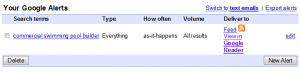
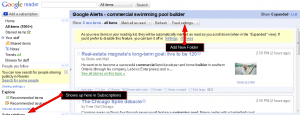
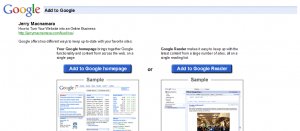
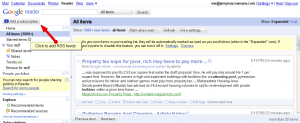
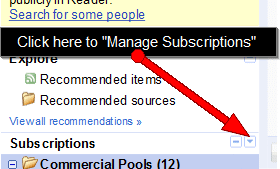
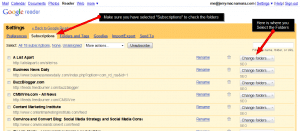
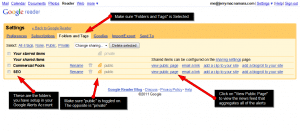
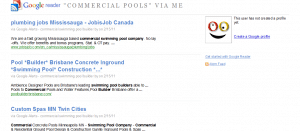




Speak Your Mind